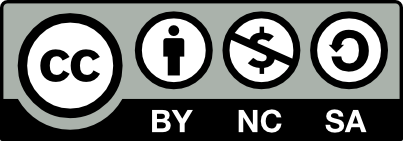January 2025 Japan Trip - Retro report post #1
Jan 30, 2025Spoiler alert if you are planning to go yourself sometime soon!
Just got back from a two week family holiday to Japan. This was a family holiday so my chances to spend hours on end diving into the local retrocomputing & gaming sights were limited but I still managed to get in some exploration and pictures.
This first post, we had gone to Hiroshima for a day trip, to pay our respects at the atomic bomb dome and museum. This was a rather disqueting start to the trip for obvious reasons.
Afterwards, whilst walking in a shopping area, completely by accident I came across this store: “Vintage and Retoro Museum Cafe & Bar GO/2F”. If I get back one day I’ll have to make more time for it!

Aside: 2F means second floor, which is the “first floor in Australia - the ground floor in Japan is referred to as 1F.
In addition to computer game consoles, they had working 50’s-80’s style vending machines for drinks, music, etc.

There was a museum display of console games and early Japanese microcomputers with many open and boxed originals of all kinds of consoles. The locally produced Famicom was center stage.


 And you can buy a coffee and chill out among it all. I didnt have time unfortunately, but I did manage to put a 100 yen ($1) coin into this and play (badly) Street Fighter on a Famicon console version :-)

I didn’t have time to play duck hunt :-)

posted in japan, retrocomputing
subscribe via RSS